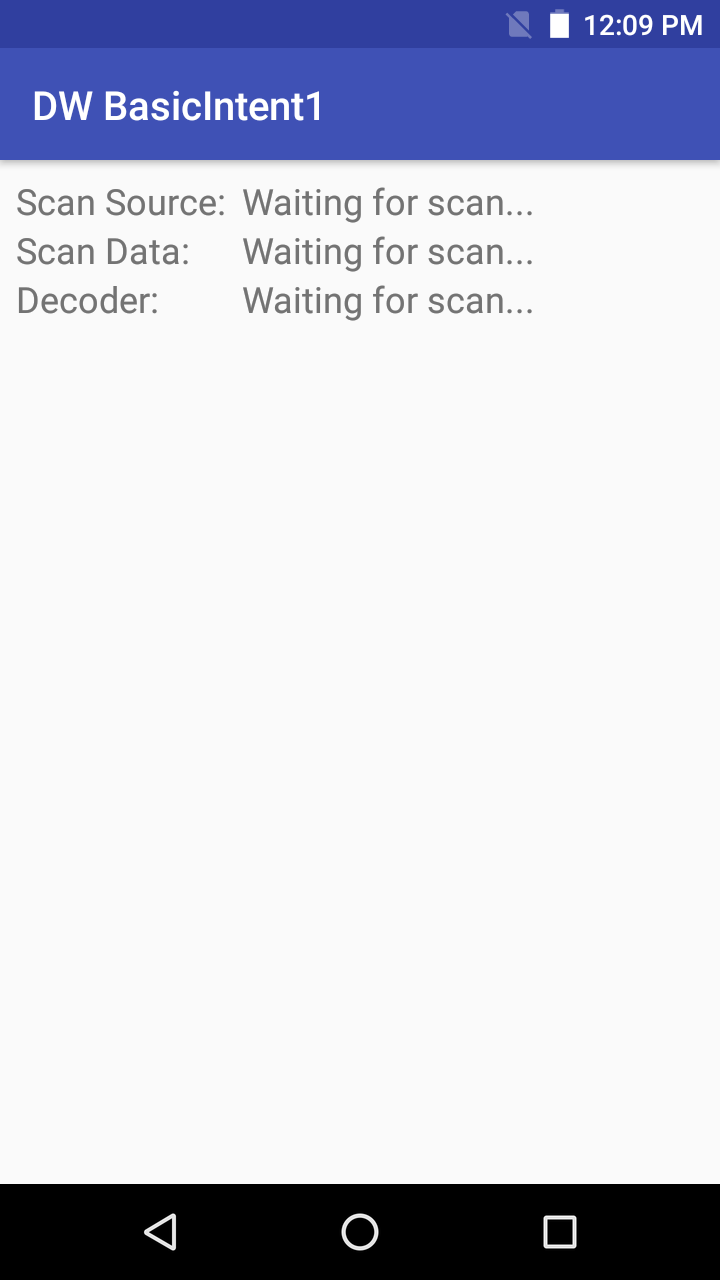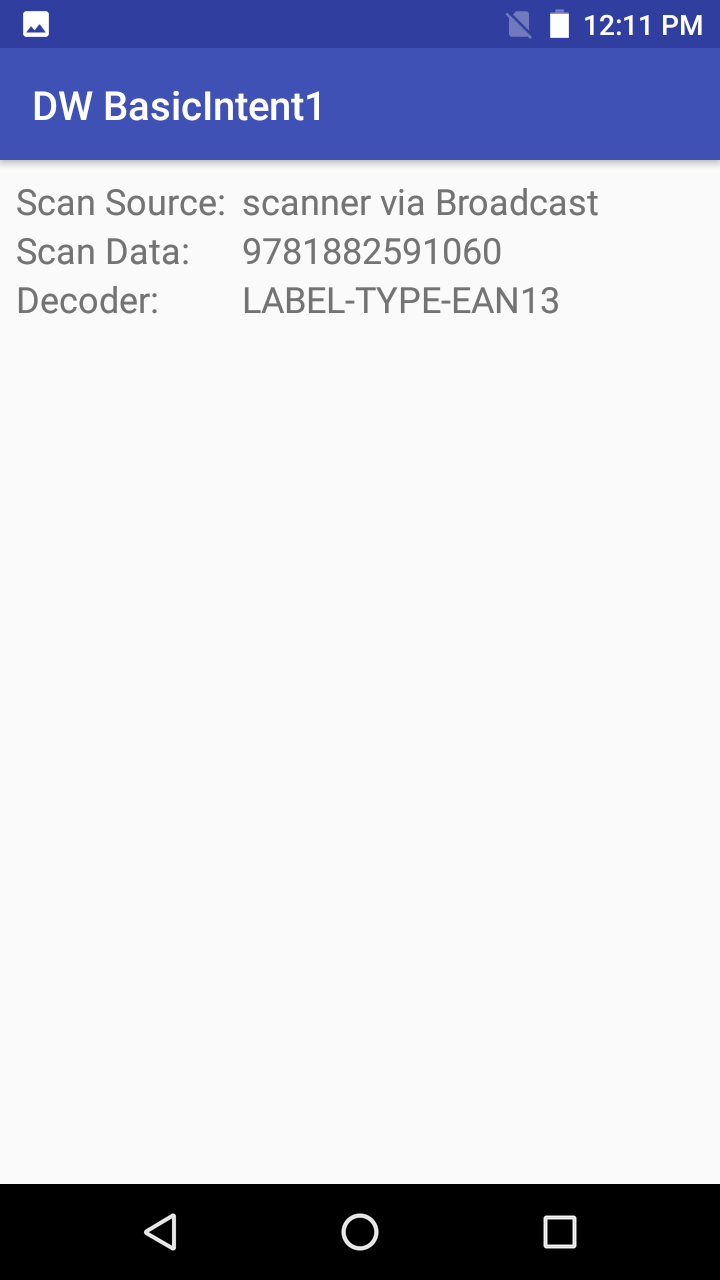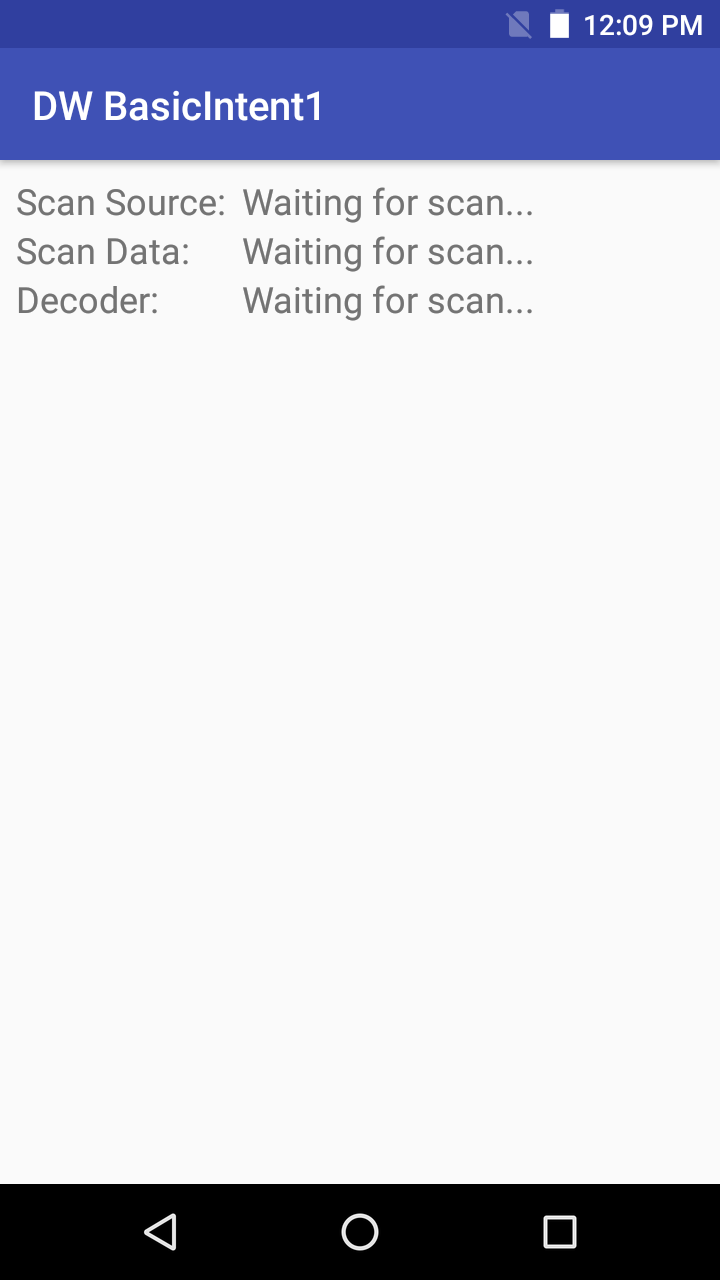
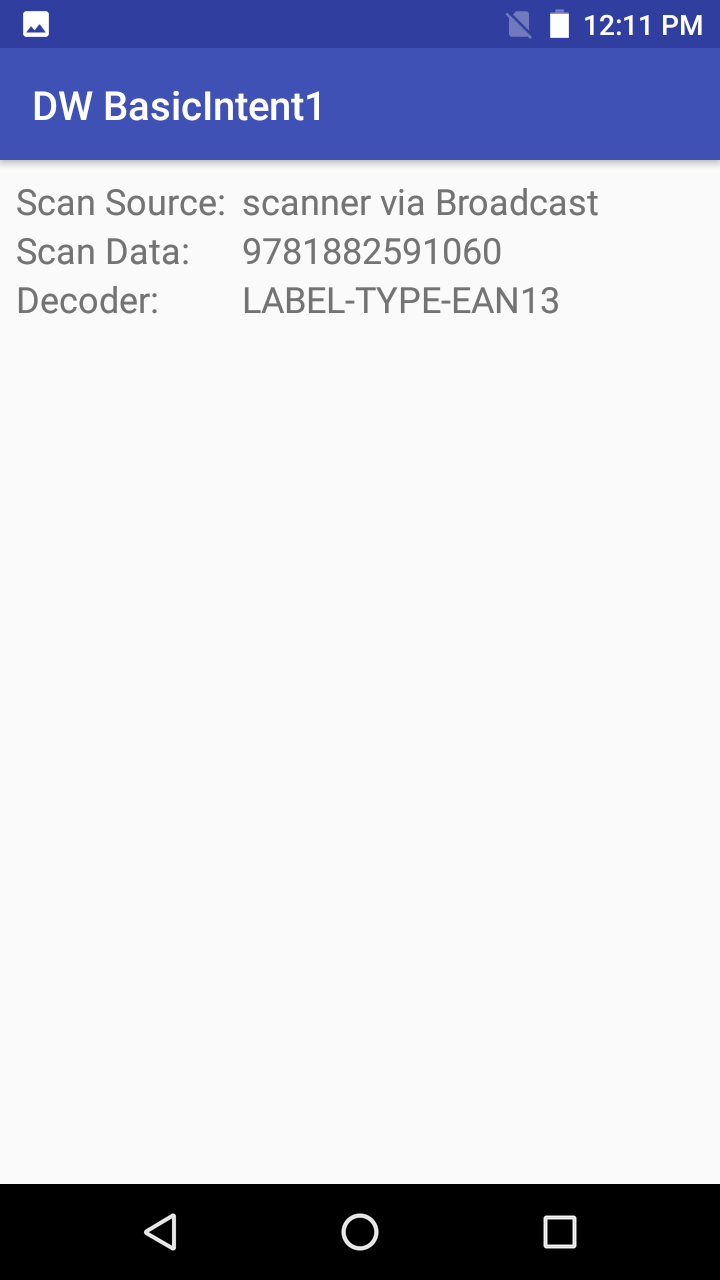
This sample demonstrates how to use DataWedge to receive scanned barcode data through an Android intent.
Available actions in this sample:
This sample application is only intended for educational purposes, demonstrating the use of DataWedge intent API(s).
| DataWedge API | App Functionality |
|---|---|
| None | None |
Configure DataWedge to output scans via intent:
Launch DataWedge via Apps > DataWedge.
Select a profile (e.g. Profile0 which is used for all apps not explicitly assigned a profile), or create a new profile.
Associate the profile with this sample app:
a. Tap Associated Apps.
b. In the top right menu, select New app/activity.
c. Select com.zebra.basicintent1.
d. Select *.

Confirm the following settings:
Configure the intent output as follows:
strings.xml file)
To use the app:
Download, build, and launch the sample app.

Scan a barcode. The data fields are populated.

Related guides: