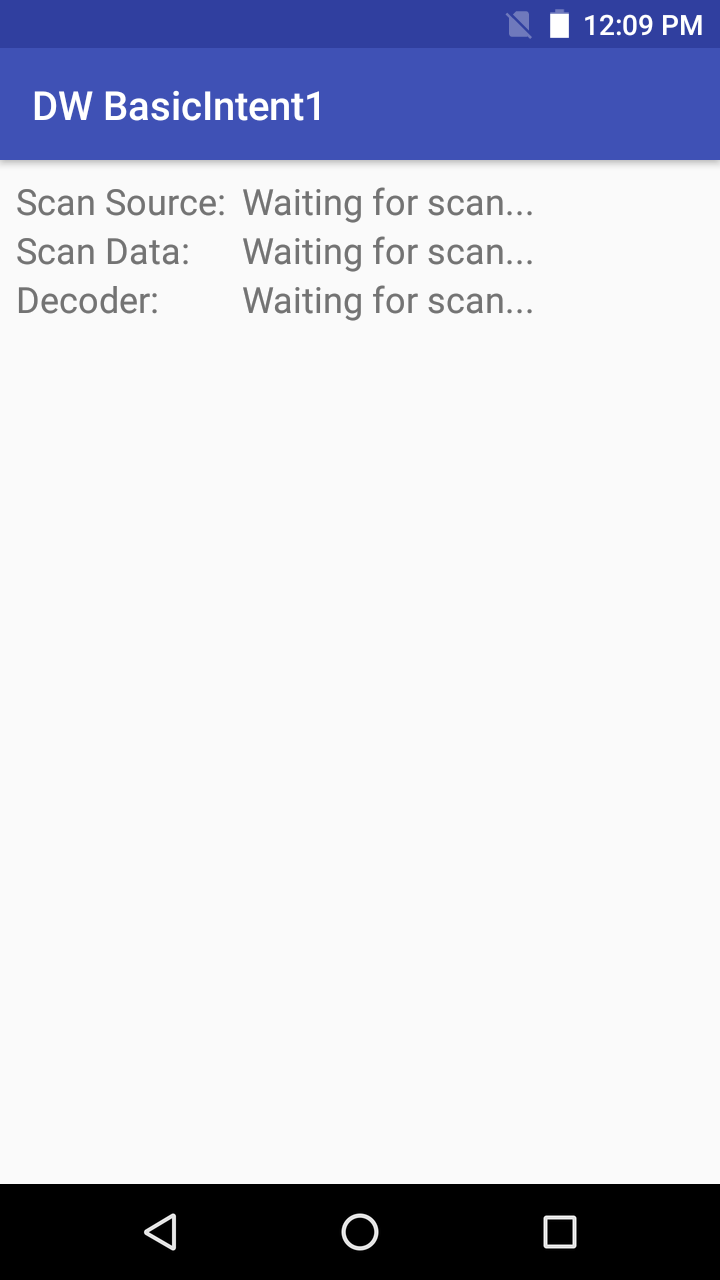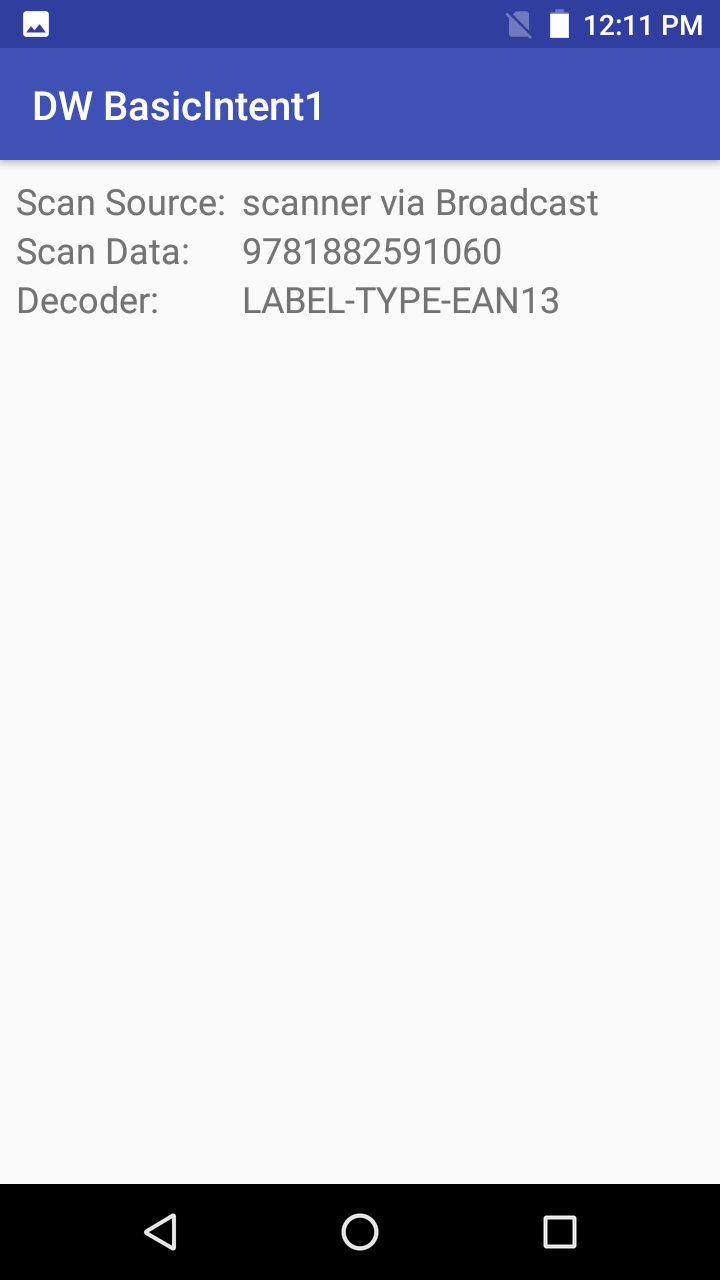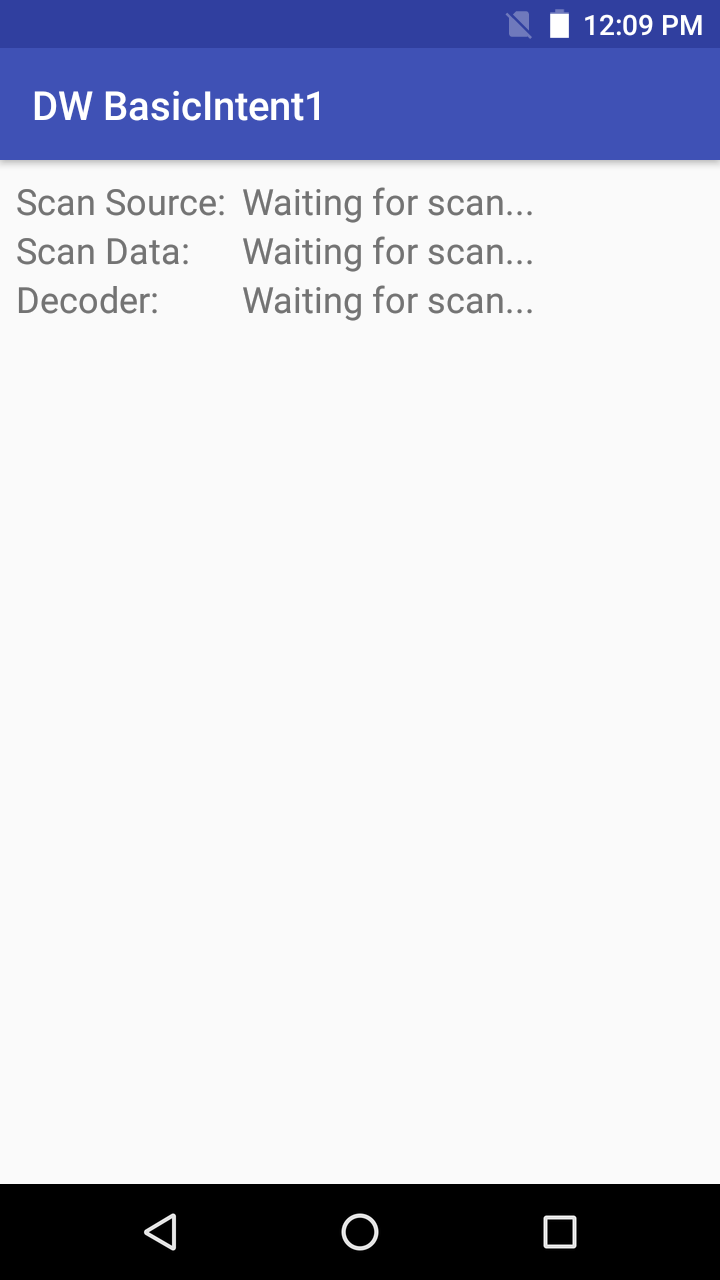
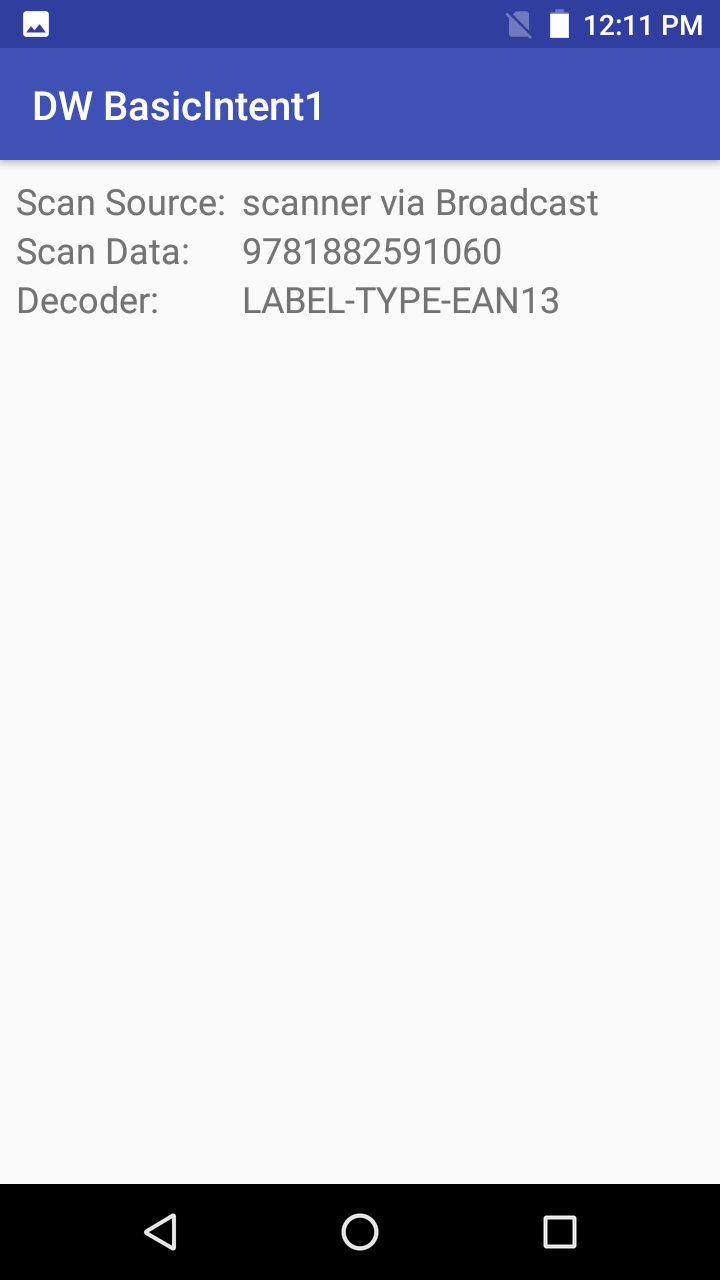
This sample demonstrates how to use DataWedge to receive scanned barcode data through an Android intent.
Available actions in this sample:
Note: This application is intended for demonstration purposes only. It is provided as-is without guarantee or warranty and may be modified to suit individual needs.
| DataWedge API | App Functionality |
|---|---|
| None | None |
Configure DataWedge to output scans via intent:
Launch the DataWedge via Apps > DataWedge.
Select a Profile, e.g. Profile0 which is used for all apps not explicitly assigned a profile.
Confirm the following settings:
Configure the intent output as follows:
strings.xml file) Figure 1: Profile settings
Figure 1: Profile settings
Using the app:
Download, build, and launch the sample app.
 Figure 2: App screen
Figure 2: App screen
Scan a barcode. The data fields are populated:
 Figure 3: App screen with captured data
Figure 3: App screen with captured data
Related guides: